TABLE OF CONTENTS
- Introduction
- Accessing the Dashboard
- Navigating the Dashboard
- Viewing Report Criteria and Rules
- Additional Learning
Introduction
Local Contract activity can be viewed and monitored via Ardens Manager, our population health management platform, designed to enhance activity monitoring. It helps to track local contract performance, better understand population needs, and make data-driven decisions.
Accessing the Dashboard
To access your local contract dashboard, select the Contracts icon on the left-hand panel, followed by your local dashboard.
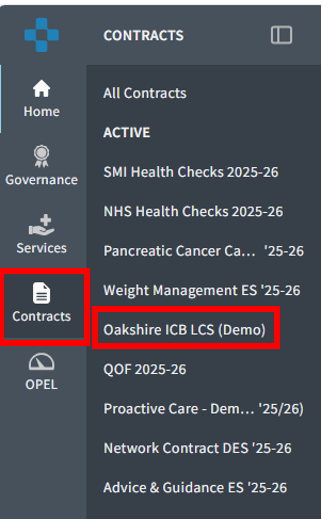
Navigating the Dashboard
Once you have accessed the dashboard, by default you will be taken to the Overview tab of the dashboard, displaying the contract data.
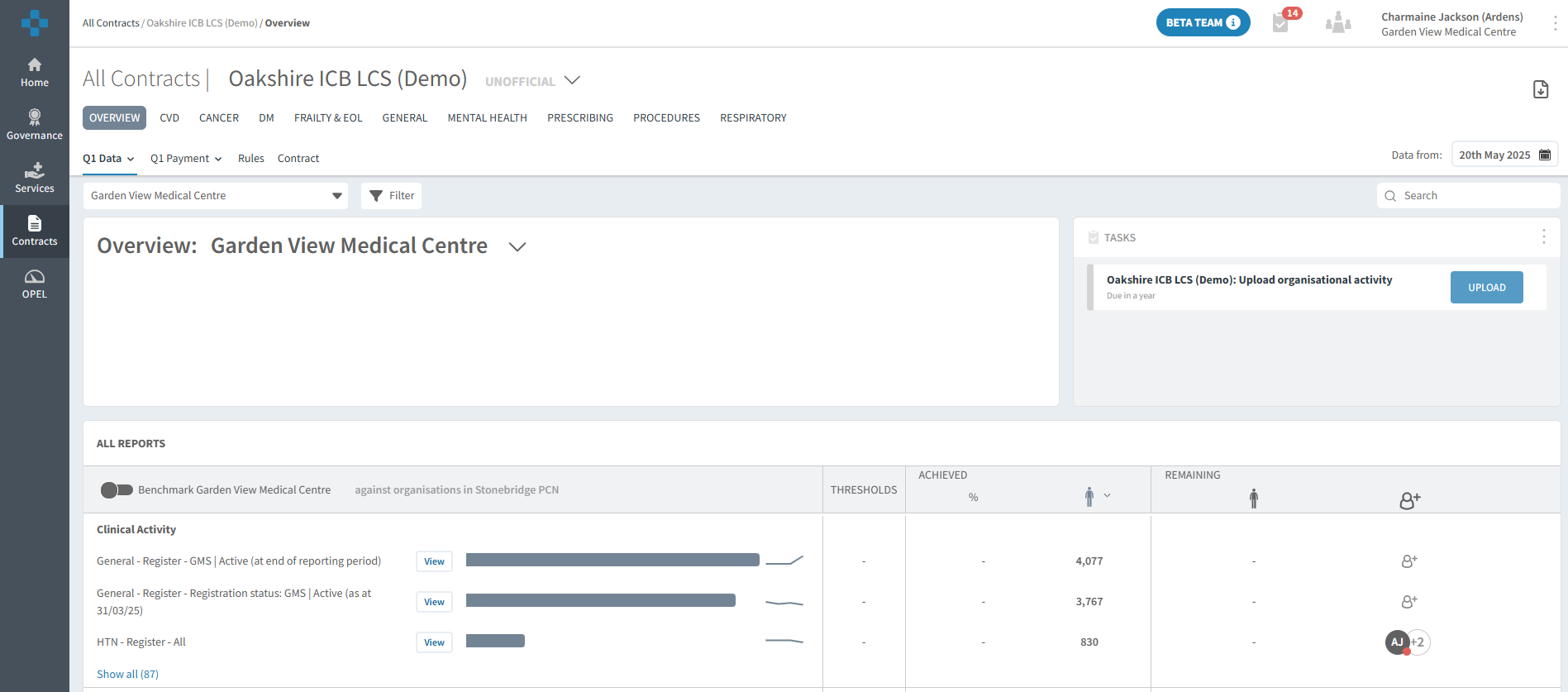
Alternatively, you can navigate to specific services using the tabs provided e.g. Procedures.

The far left of the dashboard will default to the current financial quarter. If you wish to switch quarters, select the drop-down field.
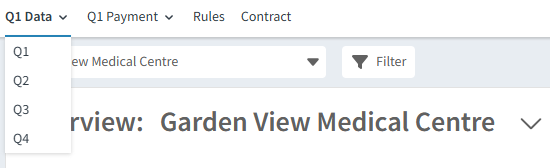
You are able to switch between Data and Payment to view achievement using the tabs provided.

The Clinical Activity section of the dashboard (for each tab) displays the available clinical reports. This data is automatically extracted from the practice clinical system daily.

To the far left of each report, this will display the number and percentage of patients achieved.
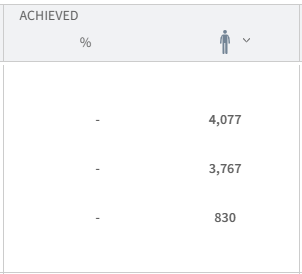
Each report has a View button next to it. This lets you see more insights into the data, such as demographics and patient lists. You can also monitor trends, track targets, and add comments.
For further information on how to use the full functionality of Ardens Manager, access the following support articles.

Please note - to access patient-level data, each individual user must be given permission. Access this support article for instructions on how to enable patient-level data.
Viewing Report Criteria and Rules
Each report includes interactive business rules to provide GP practices and Commissioners with information on the report criteria, parameters and codes included.
Once you have selected the View button for the required report, select the Rules tab to the right of the screen.

This will display details of the report, including the criteria, linked reports and the output of the reports.
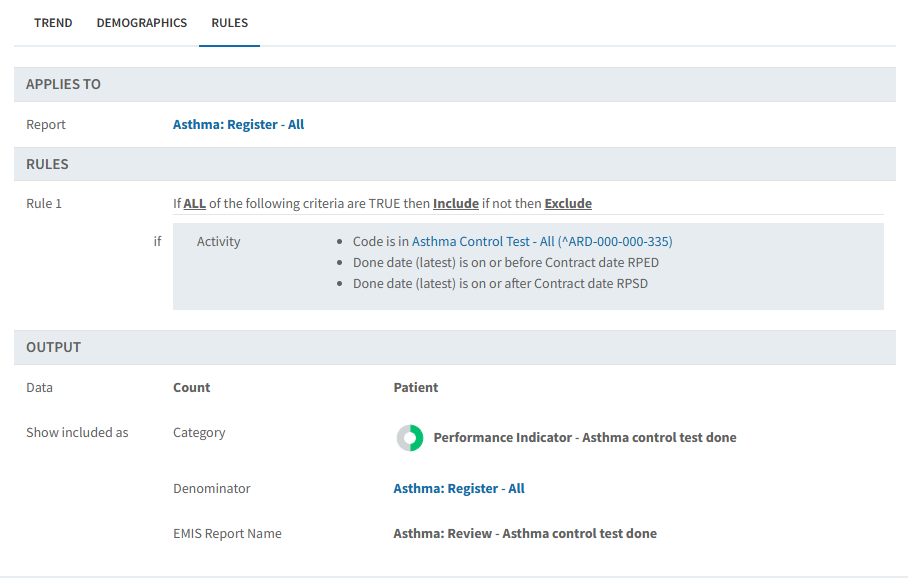
If the report includes a code list, you are able to click further to see details of the codes included.

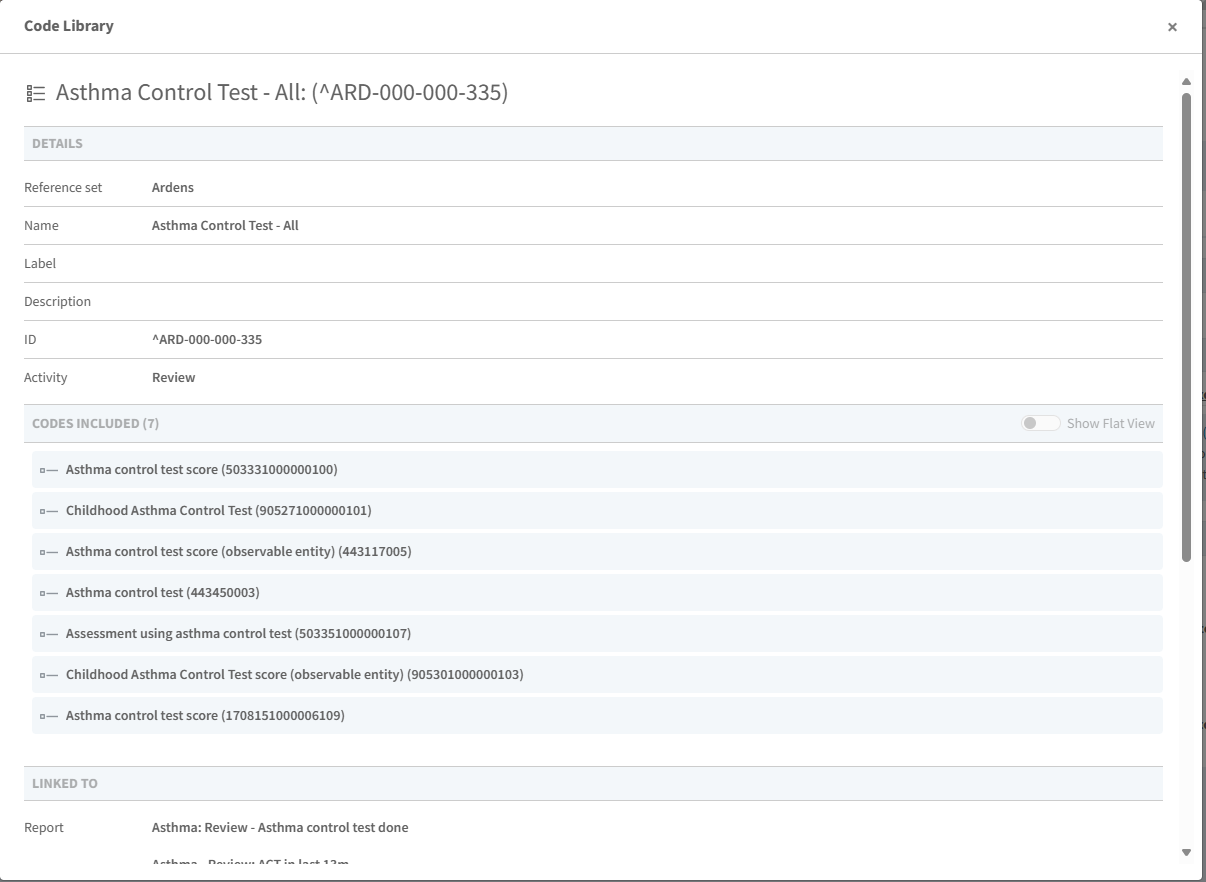
Any reports linked to this particular report will be displayed.
Press X to close the screen.
Alternatively, you are able to access all report rules from the dashboard. Click on the Rules tab to access.

Additional Learning
We recommend staff enrolling on the Getting Started with Ardens Manager guide on Ardens Academy to ensure you are maximising full use of the platform.
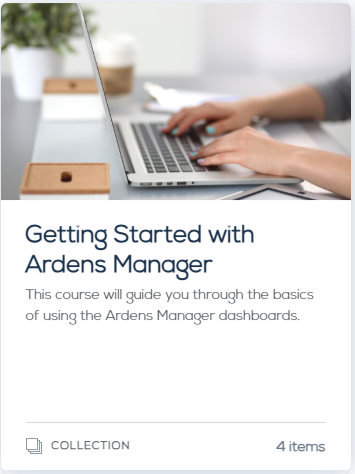
If you require any further assistance on the process above, please contact the Ardens Manager Support Team on: support-manager@ardens.org.uk
