TABLE OF CONTENTS
Introduction
This article will guide you on how to export patient lists from Ardens Manager and import them into EMIS Web and SystmOne for further action.
To view and export patients in Ardens Manager, you need to meet specific criteria. For more information, please check our guide on enabling patient access.
Please note: The data in these examples does not represent real patients.
Access Patient-Level Data
To access patient-level data, please ensure you are on the single report page. You can access this page from any dashboard by clicking the View button next to the report.
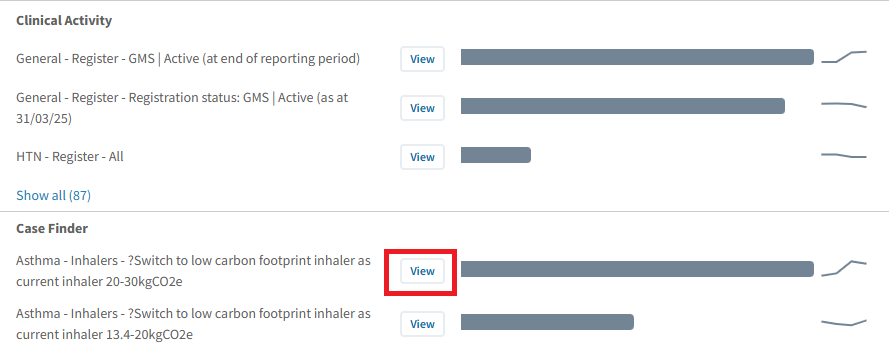
Click on the Patient tab to view the list of patients.
Please note - patient-level data can only be accessed at practice level.
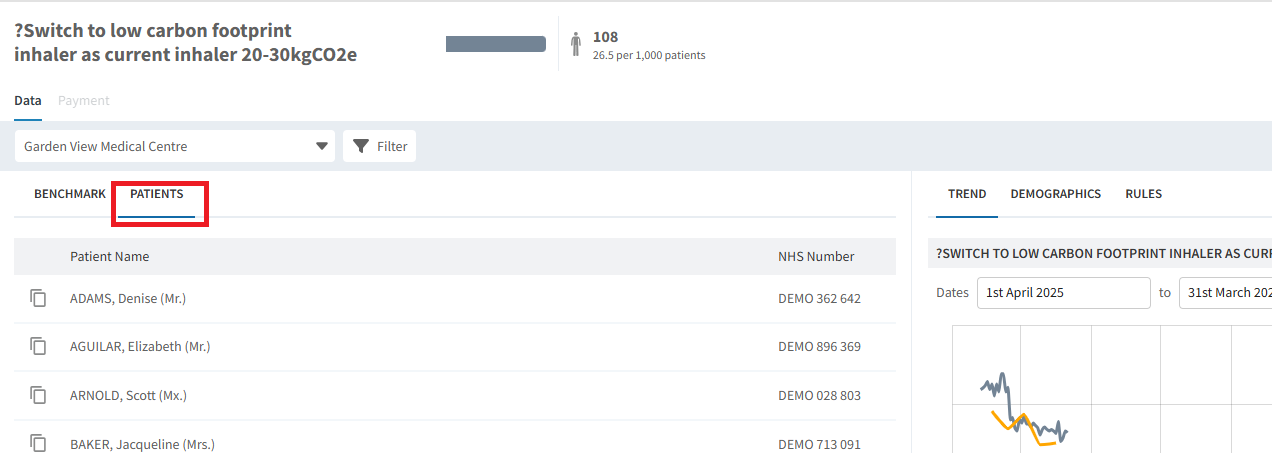
Export Patient Lists
Once you have accessed the patient list, to export the list, click on the Export button located at the bottom of the NHS Number column.

You will be presented with the following options:
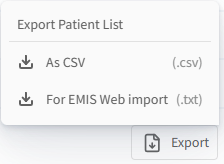
- As CSV (.csv) - will export a CSV file.
- For EMIS Web Import (.txt) - will export a list to be imported to EMIS Web.
- For SystmOne Import (.zip) - will export a list to be imported to SystmOne.
Select the appropriate option to download the file.
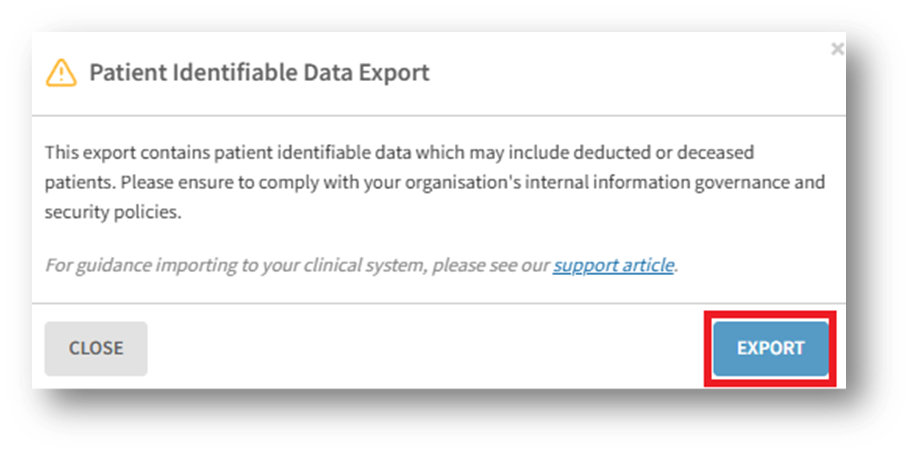
Import Patient Lists to Clinical System
Once you have exported the file, you are able to import the list into your clinical system and use the list as a population base of other searches.
EMIS Web
For EMIS practices, navigate to the Population Reporting module, then:
- Create or select an existing search folder.
- Ensure the required folder is selected and click the Add > Patient > List of Patients.
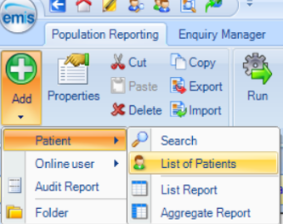
- Enter a name and description of your list.
- Select Import to import the file downloaded.
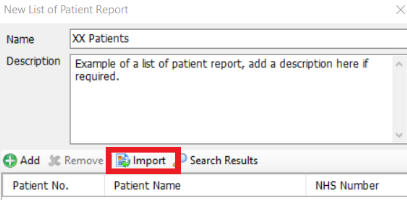
Once you have imported the list, you can then use the list of patients as a parent population of any search or report. To do this, right click on the search or report and click the option for properties.

Select the Based on: option for Results from and select the imported list.

Click OK once complete.
SystmOne
For SystmOne practices, navigate to Clinical Reporting, then:
- Select Miscellaneous Reports > Ad Hoc Patient List
- Select on Import CSV to import the file downloaded.
If you require any further assistance on the process above, please contact the Ardens Manager Support Team on: support-manager@ardens.org.uk


