TABLE OF CONTENTS
Introduction
Practices can be reimbursed through various frameworks. When payment is based on the number of activities performed—such as ECGs, phlebotomy tests, and similar procedures—it is essential to ensure that:
- Payment is only made when the practice has completed the activity.
- There are no duplicate payments for the same activity.
To support this, Ardens uses functionality within Ardens Manager to count consultations (referred to as "events") completed by the claiming practice. For this process to work correctly, the consultation type used for each event must be properly configured in your clinical system.
EMIS Practices
Within EMIS, we use the following consultation types as activity to count:
- Emergency appointment
- Residential home visit note
- Clinic note
- Nursing home visit note
- Home visit note
- Face to face consultation
- GP Surgery
- Urgent Consultation
- Routine consultation
- Emergency consultation
- Extended hours consultation
- Follow up attendance face to face
- First attendance face to face
- Weekly care home ward round
- Seen in rapid access clinic at GP surgery
- Same day appointment
- Routine appointment
- Patient-initiated encounter
- Walk-in clinic
- Children's home visit note
We have provided some data quality reports in EMIS to support practices with ensuring that all appropriate activity can be included.
The data quality reports will show you ALL activity coded during the reporting period with details of who entered the data and whether or not is was entered in a 'consultation' format. If you feel the data is not being correctly picked within the Ardens Manager activity report, it is likely that the event was recorded either as a consultation type not listed above or without a consultation format.
How to amend the data
If information was entered outside of a consultation but should count towards an activity, you can create a backdated consultation of the appropriate type and re-enter the relevant code.
If the activity requires a dual code—for example, an enhanced service admin code—you’ll need to edit the original consultation. This ensures the system recognises that both codes were recorded as part of the same event.
SystmOne Practices
Within SystmOne, each separate consultation on the Journal will be recorded as an 'event' within Ardens Manager. Based on the screenshot below, there are two distinct entries. Therefore, this will be considered as two separate ECGs for payment purposes.
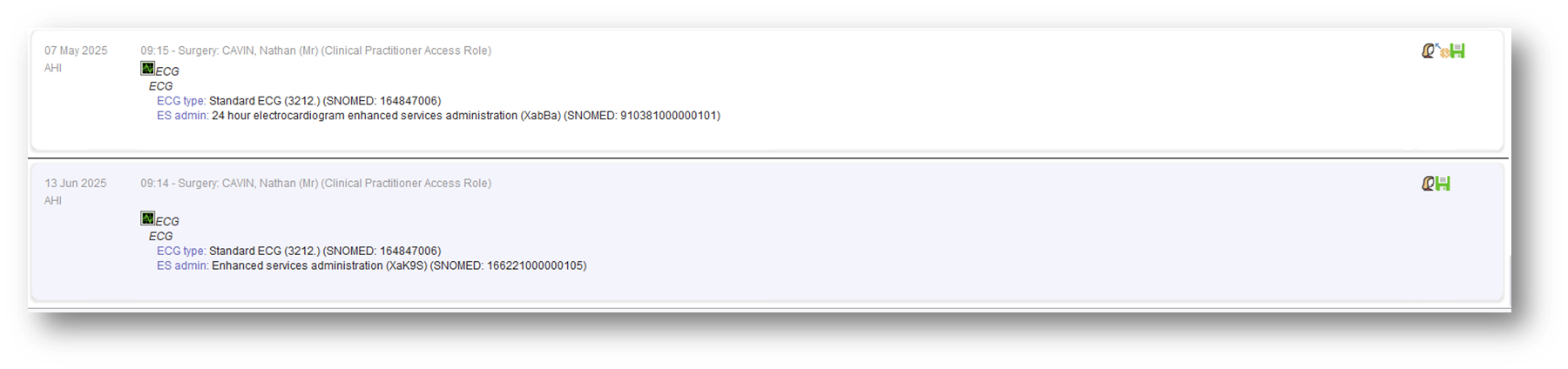
In the below example, where the ECG code has been added twice in the same consultation, it will only count as one ECG for payment purposes.

Creating more than one 'Event'
If you need to add more than one code in the same consultation and want to receive payment for both, you must enter them as two separate consultations. To achieve this, add the relevant code and then click the 'Next Event' button in the SystmOne toolbar. This action performs a 'mini save' of everything entered up to that point and creates a new consultation within the patient's journal. You can then add the next code. By following this process, Ardens Manager will count these as two separate 'events' for payment purposes.

How to amend the data
If a consultation is initiated by selecting 'Start a Consultation' from the appointment screen or by clicking the 'Start Consultation' button within a patient record, SystmOne will automatically categorise it as a 'Face to Face' event. Unless the appointment is booked into a 'Telephone' slot, which is mapped to an appropriate event type. If a consultation is initiated from a telephone appointment, it will be marked as a 'Telephone' event.
The current event type is indicated by an icon in the 'Details' button on the toolbar when viewing a patient record. In the example below, the head icon signifies a 'Face to Face' event. If you need to change this during the current consultation, simply click on the 'Details' icon.

This action will open the 'Details' window, where you can make changes. You can amend the date of the consultation at the top. Additionally, by clicking on the drop-down list next to 'Contact method', you can amend the contact method.

Important! This approach is only possible if the information has not yet been saved to the patient record. |
If you need to update existing entries that have already been saved, locate the relevant entry in either the Tabbed or New Journal. Right-click on the date to access the options. Then, navigate to Amend Details > Amend Location/Method to make the necessary changes.

Within SystmOne, we use the following event types to count activity:
- Face to face
- Acute visit note
- Children's Home Visit Note
- Home Visit Note
- Hotel Visit Note
- Nursing Home Visit Note
- Residential Home Visit Note
If you require any further assistance on the process above, please contact the Ardens Manager Support Team on: support-manager@ardens.org.uk
