TABLE OF CONTENTS
- Introduction
- Activating the Sharing Agreement
- Concept Configuration
- Finding an Ardens HUB Chronic Disease template
- Adding data to the clinical template
- Additional Learning
Introduction
Ardens have recognised how important it is to identify which indicators are outstanding for National contracts even when a patient is being seen at an organisation other than their own GP practice.
All of the Ardens chronic disease templates, as well as the Multi-Morbidity initial review template, have had a ‘hub’ page added so that accurate contract information can be displayed to users
The Hub page replaces the normal ‘National Contract’ page and includes only QOF and national contract requirements, the other pages include best practice as well as contract requirements.
Please note: Complete either the 'Hub' page or the the other pages, i.e. information does not need to be added twice.
Activating the Sharing Agreement
To see any Ardens content, the Hub will need to have an active sharing agreement.
Providing you have the right access (RBAC B1700 - Local System Configuration), select EMIS ball > Configuration > Data Sharing Manager.

In the bottom-left panel, select Resource Publisher.
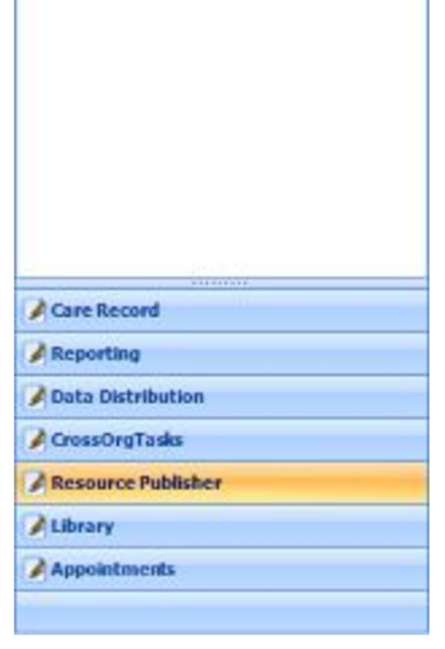
From here locate the Ardens sharing agreement and click Activate Agreement to activate.

Concept Configuration
To view the hub-specific pages in the templates, the HUB organisation will need to contact our support team to activate the resources.
Once the resources have been activated, you must ensure that the 'Shared Care Record evaluation' is then enabled within your system.
To do this, navigate using the EMIS orb in the top-left to Configuration - Resource Publisher and then choose Concepts in the bottom left:

Then select the Concept Configuration icon on the ribbon menu:
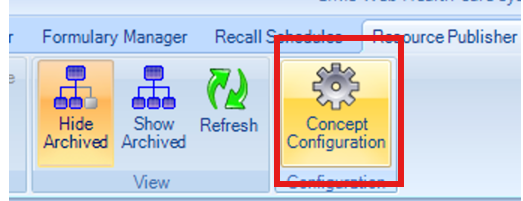
The following screen will then be displayed:

On this screen, select the heading off Organisation settings and make sure that the 'Allow evaluation of unfiled consultation data' and 'Allow evaluation of shared care record data' options are both selected as YES.
Then select OK on the concept configuration screen to save the changes made.
Once all the above has been actioned, when a patient is loaded, the system will add a code to the patients diary automatically so that the Hub pages can be viewed.
Finding an Ardens HUB Chronic Disease template
The easiest way to find an Ardens chronic disease template is to add the Chronic Disease template launcher to your F12 key. Please see this support article for further information.
When you load the template, there will be a HUB page on the left hand section and the QOF information held at the patients GP practice can be seen here. Anything that is required for national contract will have red writing and an asterisk. You will be able to see previous recorded GP data on the right hand side next to the entry.
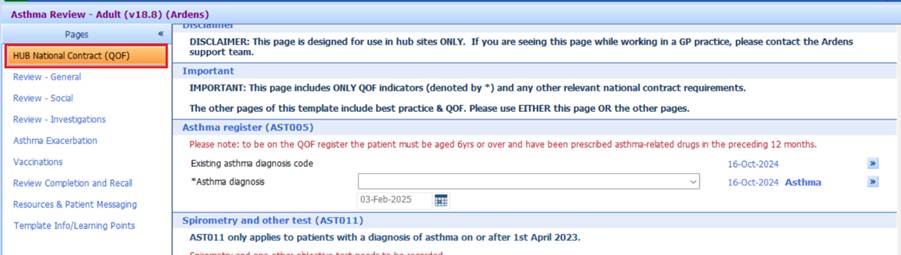
Adding data to the clinical template
There will be several different ways to add data into a patient record through a template.
Tick boxes to record a single code in a patient record:
Pick Lists to choose the appropriate code to add into the record:

If a section has red writing in it then the entry is needed for national or local contracts. You can also add Values into a template:

Free text can be added by the template, either a free text pick list or a paragraph . There are also useful hyperlinks to information for the patient, healthcare professionals or links to calculators outside of EMIS Web –

Additional Learning
To enhance your knowledge on the general use of Ardens templates, you may find the following learning resources useful:
If you require any further assistance on the process above, please contact Ardens support on: support@ardens.org.uk
